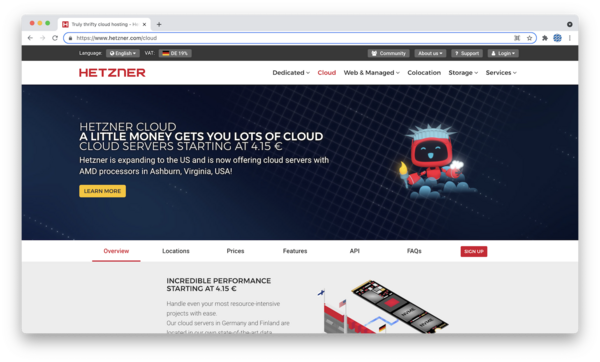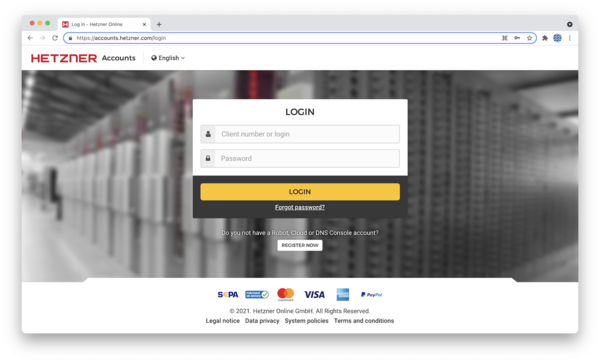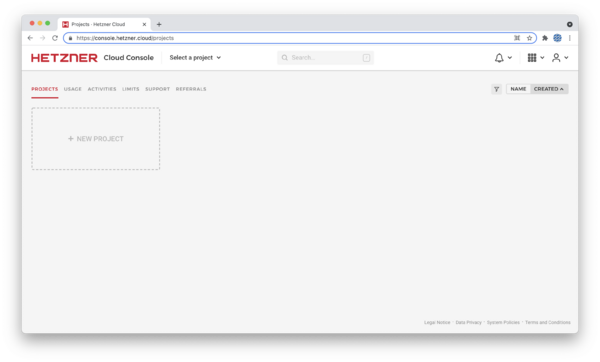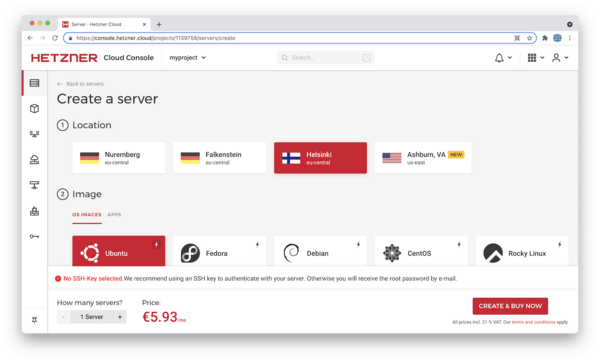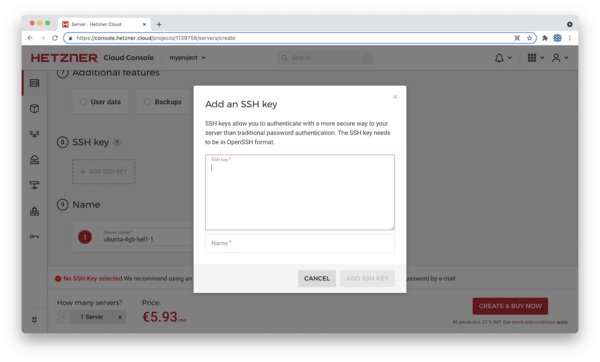Set up a Virtual Private Server
Internet service providers such as hetzner.com offer ways to host servers online. Their virtual private servers are useful to run websites with particular processing and traffic settings.
On the page https://hetzner.com/cloud there is an overview of what options are available for a VPS, including location, CPU speed, and options to extend storage:
Click "login" at the top right, choose "cloud" and then in the new page that opens, enter your username and email address as per your registration.
Once you have created your account and logged in, you will be presented with your ‘Projects’ screen, which groups VPSs together into common uses or projects. Make a new project and name it.
A message will flash saying that the project has been created. Click on the newly created project to begin making choices for:
- location
- image, with choices for OS images and apps
- type
- volumes
- network
- firewalls
- additonal features
- ssh keys
- name of server
For an installation of a wiki, my choices were:
- location - Nuremberg
- image, with choices for OS images and apps - Debian 11
- type - standard, CX21
- volumes - no selection
- network - no selection
- firewalls - no selection
- additonal features - no selection
- ssh keys - added my public key (see below)*
- name of server - parallel-wiki
If public SSH keys are not added at setup, you will receive the root password via email. I chose to add my public SSH key by copying the file on my computer in the path ~/.ssh/id_rsa.pub.
When you are ready, click "create and buy now", and the server will be initialised. Make a note of the IP address of the server, to finish the SSH configuration.
I edited my SSH configuration file on my computer, found at ~/.ssh/config. Your config should look something like this, with the IP address of the server in the "Hostname" field.
# parallel-wiki
Host parallel-wiki
Port 22
User root
Hostname X.X.X.X
Identityfile ~/.ssh/id_rsaWith this configuration, I can use SSH to access the server by typing one line:
ssh parallel-wiki
A good, detailed guide to bootstrapping a VPS with hetzner.com is on this page: