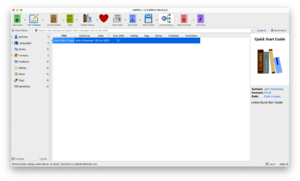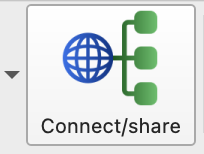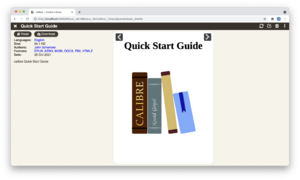Difference between revisions of "Share e-books over a local network with Calibre"
| Line 4: | Line 4: | ||
It can also be installed in a light version as a Windows utility, which can be extracted onto any location, including a USB drive. Essentially this gives the user the ability to plug in a USB drive and read an e-book from a shared collection. | It can also be installed in a light version as a Windows utility, which can be extracted onto any location, including a USB drive. Essentially this gives the user the ability to plug in a USB drive and read an e-book from a shared collection. | ||
Sharing | == Getting started == | ||
=== Set up sharing preferences in Calibre === | |||
To use Calibre's content server, you need to turn it on. You will then be able to access each other's library collections through the browser. But first, you will need to make some changes to your sharing preferences. Follow the dialogs to open up Sharing over the net preferences: | |||
Calibre > Preferences > Sharing > Sharing over the net | |||
This will open a window, from which you can set how you want to share. | |||
In the "Main" tab you need to do 2 things. | |||
# choose a port to listen over (the default is 8080, but we should change it to something else, say 2022) | |||
# unselect "require user name and password to access the content server" (otherwise, you will have to make user accounts for every person who wants to access your library) | |||
Click "Apply" to apply your changes, and close the preferences window. | |||
=== Start Calibre content server === | |||
In the main interface, click the button that says "Connect/Share". You should get a dropdown list, from which you want to click "Start content server". | |||
[[File: Connect_share_calibre.png]] | [[File: Connect_share_calibre.png]] | ||
This starts up a content server from your computer. If you click the "Connect/Share" button again, you will see an option to "Stop content server", followed by your local IP address and the port you specified when setting up sharing preferences, for example: | |||
<code>Stop content server [145.137.106.108 port 2022 HTTP]</code> | |||
This means that someone who want to access your library can do so through a browser window, by typing | |||
<code>http://145.137.106.108:2022</code> | |||
And that's it! There are many more configurations you can make, but this is the bare minimum to download books from each other. | |||
This turns on the content server, so now you can share the files in Calibre with others over a [[LAN: Local Area Network|local network]]. | |||
[[File: Calibre_local_network_sharing.png|thumb|A Calibre library shared through a local network]] | [[File: Calibre_local_network_sharing.png|thumb|A Calibre library shared through a local network]] | ||
[[Category:Calibre]] | [[Category:Calibre]] | ||
[[Category:Cookbook]] | [[Category:Cookbook]] | ||
Revision as of 09:30, 8 April 2022
Calibre is open-source e-book management software that can run on a range of operating systems, including Linux, Mac Os, Windows and Ubuntu.
It can also be installed in a light version as a Windows utility, which can be extracted onto any location, including a USB drive. Essentially this gives the user the ability to plug in a USB drive and read an e-book from a shared collection.
Getting started
Set up sharing preferences in Calibre
To use Calibre's content server, you need to turn it on. You will then be able to access each other's library collections through the browser. But first, you will need to make some changes to your sharing preferences. Follow the dialogs to open up Sharing over the net preferences:
Calibre > Preferences > Sharing > Sharing over the net
This will open a window, from which you can set how you want to share.
In the "Main" tab you need to do 2 things.
- choose a port to listen over (the default is 8080, but we should change it to something else, say 2022)
- unselect "require user name and password to access the content server" (otherwise, you will have to make user accounts for every person who wants to access your library)
Click "Apply" to apply your changes, and close the preferences window.
Start Calibre content server
In the main interface, click the button that says "Connect/Share". You should get a dropdown list, from which you want to click "Start content server".
This starts up a content server from your computer. If you click the "Connect/Share" button again, you will see an option to "Stop content server", followed by your local IP address and the port you specified when setting up sharing preferences, for example:
Stop content server [145.137.106.108 port 2022 HTTP]
This means that someone who want to access your library can do so through a browser window, by typing
And that's it! There are many more configurations you can make, but this is the bare minimum to download books from each other.
This turns on the content server, so now you can share the files in Calibre with others over a local network.