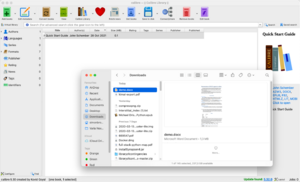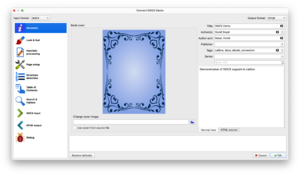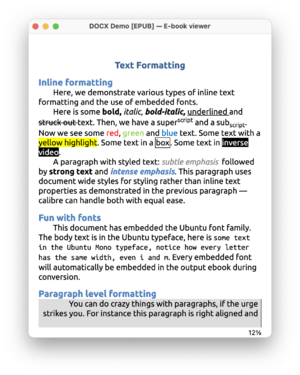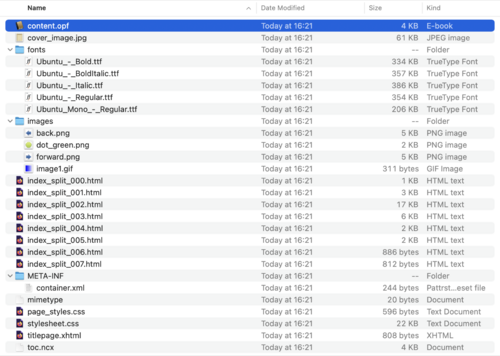Difference between revisions of "Convert a .docx file to EPUB with Calibre"
| Line 1: | Line 1: | ||
This tutorial has been adapted from [https://networkcultures.org/digitalpublishing/2014/03/28/converting-a-docx-directly-to-epub-using-calibre/ instructions] by Silvio Lorusso, published on the Institute of Network Cultures blog. | This tutorial has been adapted from [https://networkcultures.org/digitalpublishing/2014/03/28/converting-a-docx-directly-to-epub-using-calibre/ instructions] by Silvio Lorusso, published on the Institute of Network Cultures blog. | ||
You | You'll need to download and install [https://calibre-ebook.com/download Calibre] and <code>demo.docx</code> file available from the Calibre team before starting: | ||
http://calibre-ebook.com/downloads/demos/demo.docx | http://calibre-ebook.com/downloads/demos/demo.docx | ||
Add this file to your Calibre library either via the "add books" button, or by dragging and dropping the file into the Calibre interface. | == Converting demo.docx to demo.epub == | ||
You can convert a .docx file directly into an EPUB using [[Calibre]]. For this, we will use the <code>demo.docx</code> file provided by the developers at Calibre. Add this file to your Calibre library either via the "add books" button, or by dragging and dropping the file into the Calibre interface. | |||
[[File:Adding_docx_to_Calibre.png|300px]] | [[File:Adding_docx_to_Calibre.png|300px]] | ||
| Line 16: | Line 18: | ||
[[File:demo_epub_inside.png|300px]] | [[File:demo_epub_inside.png|300px]] | ||
== Unzipping the EPUB == | |||
We can look inside the EPUB by unzipping it. To do this, find the file <code>demo.epub</code> in your computer, and change the file extension from .epub to .zip, or on Mac, open a terminal session, and in the directory where the file <code>demo.epub</code> is, run the following command: | We can look inside the EPUB by unzipping it. To do this, find the file <code>demo.epub</code> in your computer, and change the file extension from .epub to .zip, or on Mac, open a terminal session, and in the directory where the file <code>demo.epub</code> is, run the following command: | ||
| Line 23: | Line 27: | ||
</syntaxhighlight> | </syntaxhighlight> | ||
== Anatomy of an EPUB == | |||
[[File:demo_epub_unzipped.png|500px]] | [[File:demo_epub_unzipped.png|500px]] | ||
| Line 37: | Line 42: | ||
** xhtml files - The book's contents are in these | ** xhtml files - The book's contents are in these | ||
** CSS files | ** CSS files | ||
== Uses == | |||
[[Category:Cookbook]] | [[Category:Cookbook]] | ||
[[Category:Calibre]] | [[Category:Calibre]] | ||
Revision as of 20:17, 16 November 2021
This tutorial has been adapted from instructions by Silvio Lorusso, published on the Institute of Network Cultures blog.
You'll need to download and install Calibre and demo.docx file available from the Calibre team before starting:
http://calibre-ebook.com/downloads/demos/demo.docx
Converting demo.docx to demo.epub
You can convert a .docx file directly into an EPUB using Calibre. For this, we will use the demo.docx file provided by the developers at Calibre. Add this file to your Calibre library either via the "add books" button, or by dragging and dropping the file into the Calibre interface.
Click on the "Convert books" button, and choose EPUB as the destination (output) format.
You will now see an EPUB format has been added to Calibre under the same listing. Open the EPUB in an e-reader to inspect it. Because we didn't specify a cover image, Calibre generated a default cover. The features of the .docx are largely preserved in the EPUB, minus some minor glitches:
Unzipping the EPUB
We can look inside the EPUB by unzipping it. To do this, find the file demo.epub in your computer, and change the file extension from .epub to .zip, or on Mac, open a terminal session, and in the directory where the file demo.epub is, run the following command:
unzip demo.epub
Anatomy of an EPUB
You'll now see that the EPUB is made of a collection of different files, mainly:
- mimetype
- fonts folder - containing document fonts
- META-INF folder
- container.xml: tells the reader software where in the zip file to find the book.
- OEBPS folder - books content (name can change)
- images folder - images (PNG) go here (can be changed)
- Content.opf - lists what's in the zip file
- toc.ncx - Table of content
- xhtml files - The book's contents are in these
- CSS files